Photo Book Design Video Tutorial Series
I’m so excited to kick off a new video tutorial series. Throughout 5 videos, I’m going to take you behind-the-scenes of how I pull together a photo book. With this series I’m going to focus specifically on taking photographs in a very familiar location within my home.
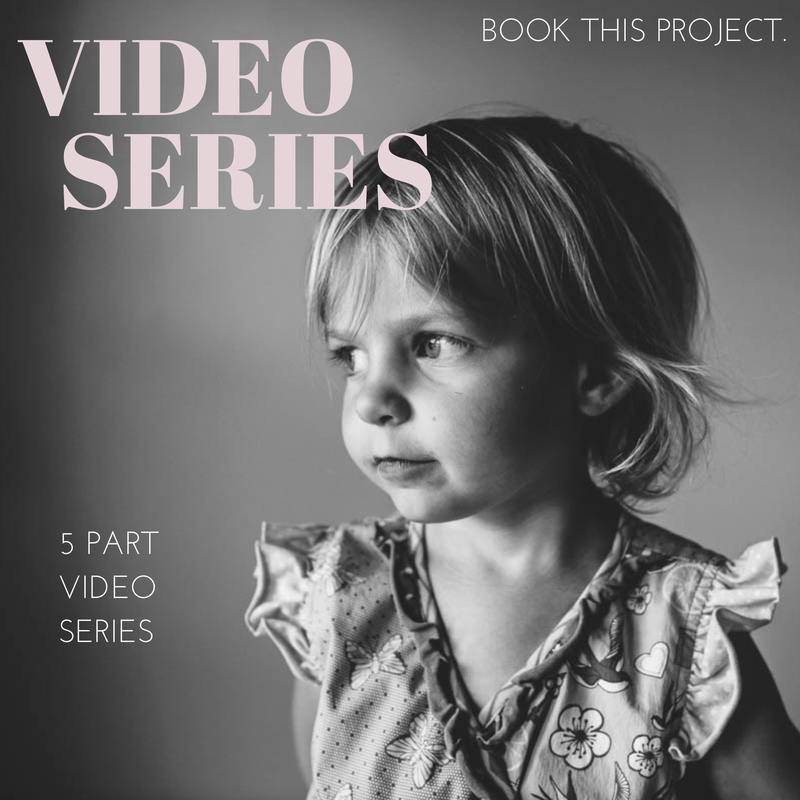
Taking the Photos
This spot is my go-to place for photos of my kids. I’m comfortable with the light, the framing, and the background. I’m using one of my favorite locations to illustrate how, from beginning to end, you can shoot with a photo book in mind.
For today’s video tutorial, I’m sharing how I take the photographs. My goal is to take a portrait of one – or both – of my kids. We’ll see what I get!
Plus, with this video, you’ll find out my 10 Tips for Attempting Portraits of my Kids.
Now, before you watch this video, I had to use two different cameras because I ran out of memory in my first one. I apologize for the difference in coloring, focal length and quality. Also, I recorded this on a Saturday morning. I’m not fancy or dressed up – this is as accurate as you can get to how I really shoot in my home.
Selecting the Photos
One of the biggest struggles I hear from my readers is the photo selection process. We are all connected to the photos we take. So connected in fact that it’s hard to choose one photo over another. However, photo selection is a crucial component of a photo book. Too many photos in a book creates an almost overwhelming aspect to your photo book and in the end, it can take away from the photos themselves.
In this video, I’m going to show you my unedited, unculled photos – specifically so I can show you how I narrow photos of my kids for a photo book.
My white balance was crazy – especially in the first couple of photos. But that’s fixable. As you’ll see next video!
Plus one thing to keep in mind, the funky white balance, under/over-exposed photos may not be the photos you want to include for your book. So you don’t always have to obsess over the details. Especially at this stage.
Editing the Photos
I have to be honest, of the various steps in making a photo book, editing the photos is not my favorite part. Occasionally I get sucked into the editing process and really enjoy fine-tuning and improving a photo through the various tools in Lightroom (my preferred editing program).
But for the most part, I do very minimal editing. I cover the basics with my go-to steps. Crop, white balance, adjustments in the basics panel (exposure, highlights, shadows, black and white sliders) are common adjustments I make with pretty much every photo. Some photos require additional editing in the tone curve, HSL panel, cloning, filters and the adjustment brushes.
While that explains my typical workflow, it sounds a little cumbersome but I can actually move through the various panels pretty quickly. Another tip, I’ve created presets based on common adjustments I make to most photos.
My video tutorial this month illustrates how I typically move through editing my photos. Today, I’m revealing how I edit – without any presets.
Designing the Layouts
Often times, when I’m selecting photos I have a pretty good idea of a layout arrangement but not exactly sure on the specific layout.
This perfectly describes the photos I’ve selected for this particular photo book.
During my selection process, I had an idea to include a solitary portrait of my son and daughter on one page plus a collage of them together on the opposite page. But…I’m not really sure how that will look on the page.
So I test. I try different layouts. I see how the photos look on the page and then determine which one looks the best. What makes the most sense on the page? What scale, spacing, and positioning works the best for the photos.
You should know, there is no wrong answer and what may look best to me, may not be the same for you. And that’s ok. It’s what defines our personal style and vision. That being said, I do think your skills are refined, the longer you design.
Watch this video to see how I test my page layouts.
Adding Color and Text to the Layouts
Once you have the photos into a specified layout, what to do! One way to elevate a layout is to add details or elements of design. Revise the page to include a color or add text to document the event.
Color is one way to add personality or style to the page. You can add a neutral color, like a tan or gray, or you can add a bold color that complements the photograph. As for the text, this can be anything from a title, a quote, a descriptive caption or a lengthy journal entry.
Not sure how to use color or text in Blurb’s BookSmart? Check out this video:
