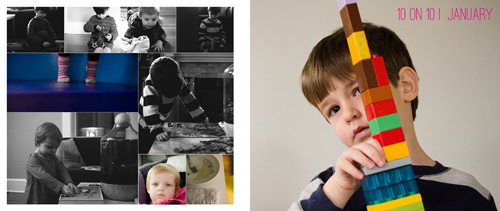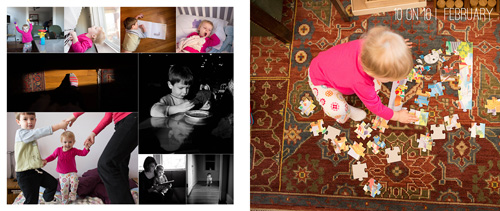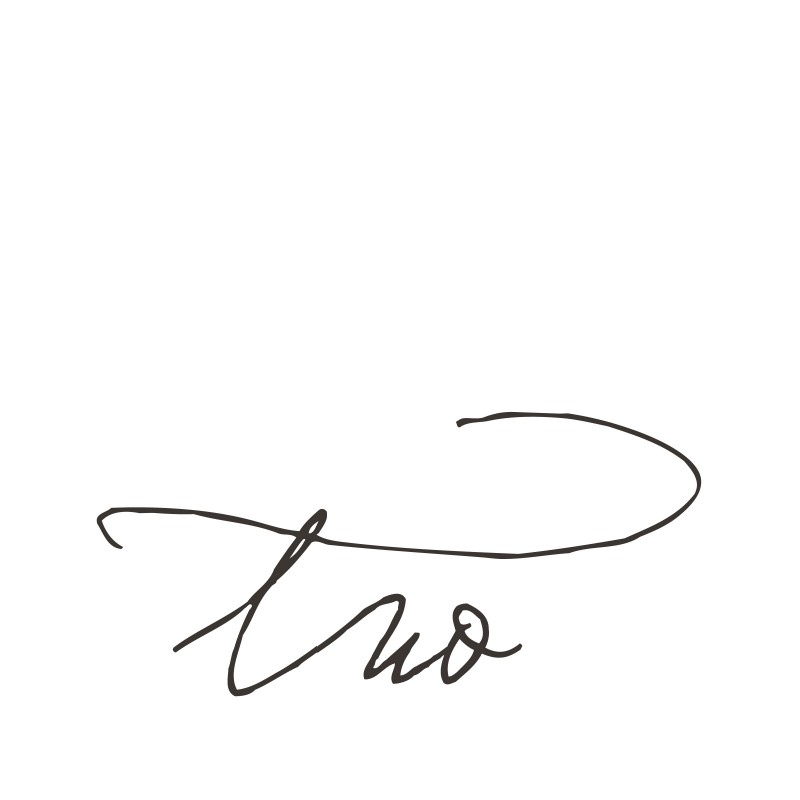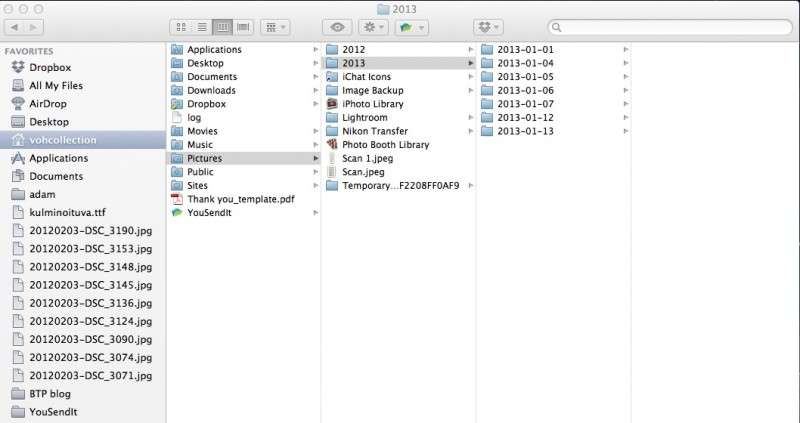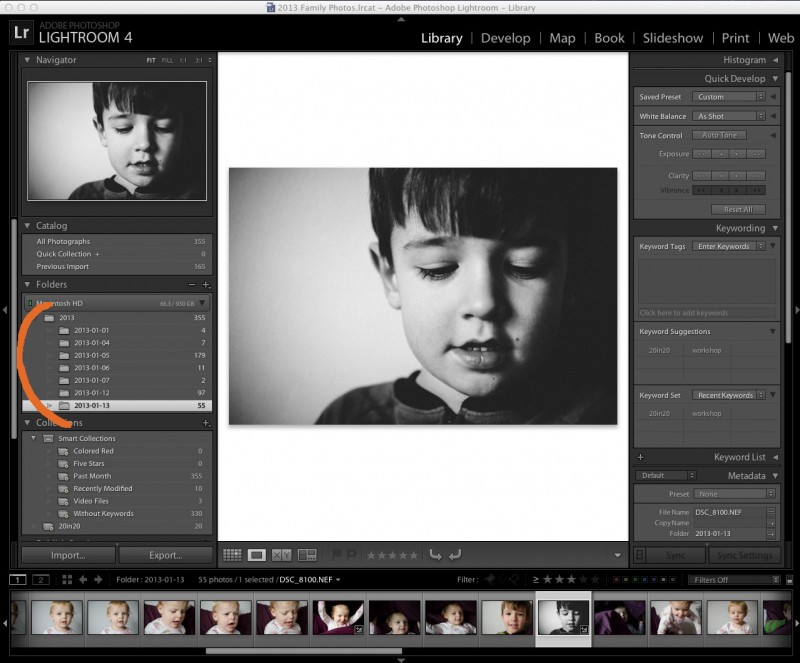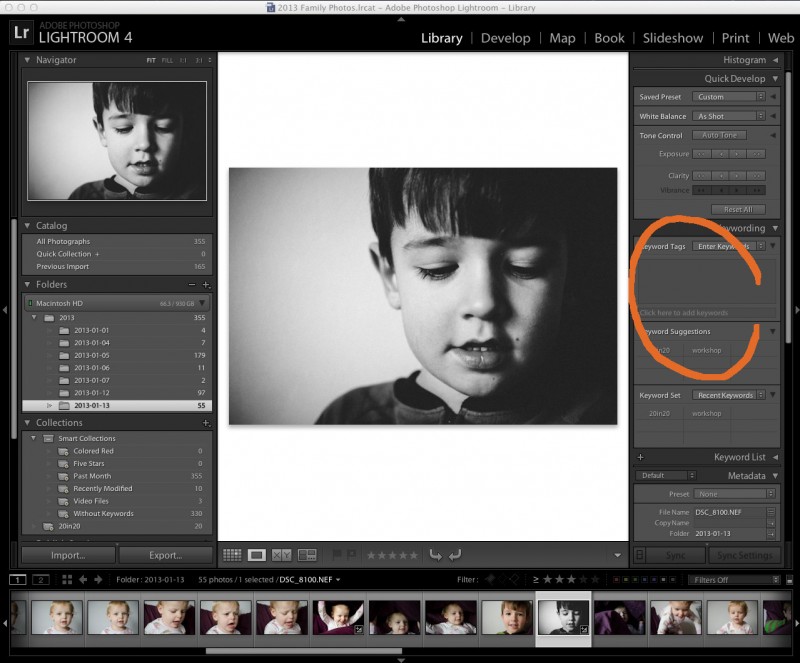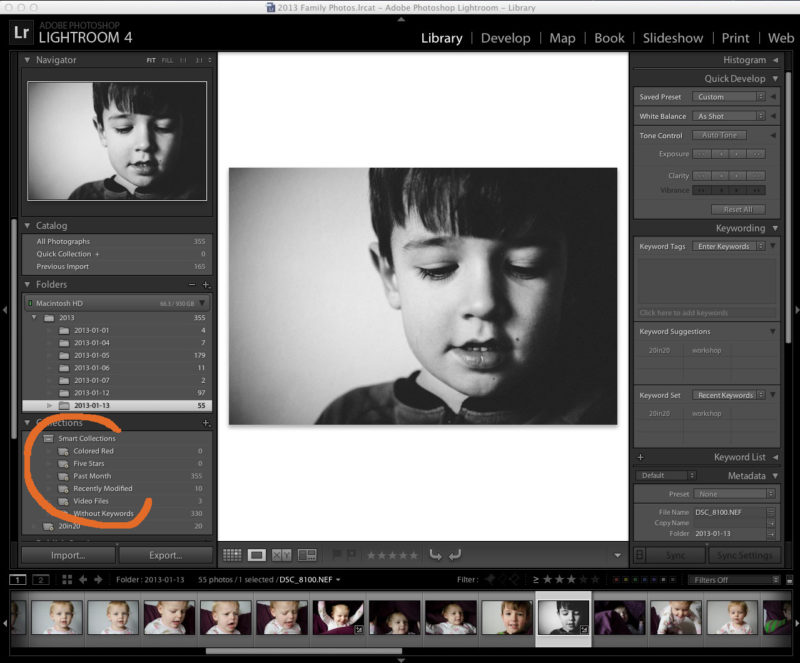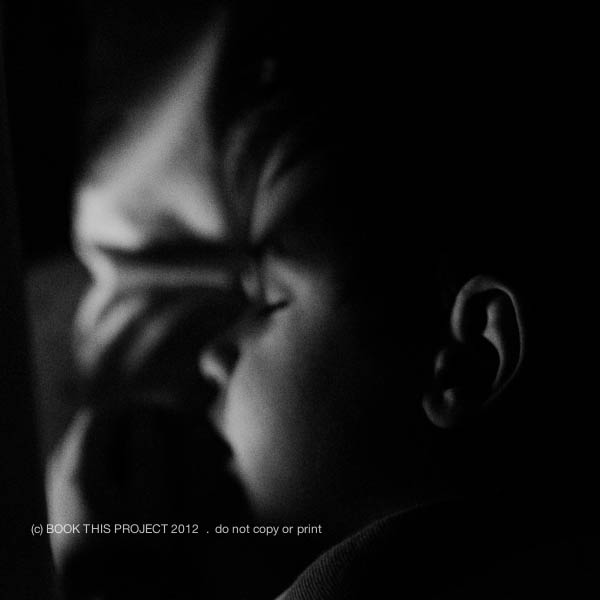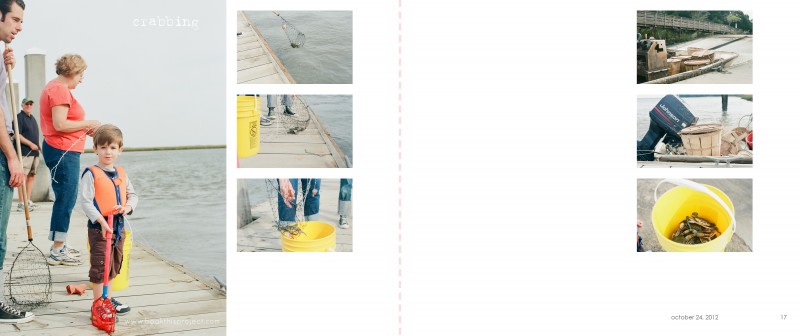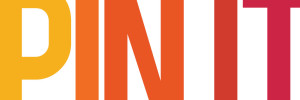by Stacey Wiseman | Mar 14, 2013 | Family Photographs, Photo Book Design Layout, Podcast
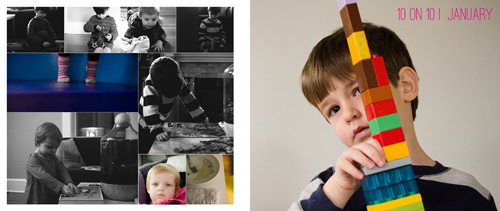
In this month’s podcast, I’m showing you how I design my family photo book, step by step. For this video, I’m illustrating how I designed my January and February 10 photos in 10 hours challenge.
Even if you are not participating in this challenge, it will show you how I export and select my photos for a layout.
If you are designing your own photo book, I hope you’ll follow along with me as I design my 2013 book. And if you’re interested in having me design your photo book, this will provide some insight and tools into what I can do for your photographs!
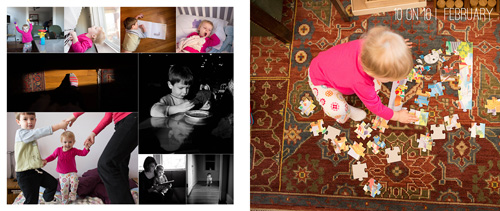
If you have any questions or comments, make sure to leave them in the comments below!
by Stacey Wiseman | Mar 13, 2013 | Family Photographs, wordless wednesday

by Stacey Wiseman | Feb 27, 2013 | Family Photographs, wordless wednesday

by Stacey Wiseman | Feb 15, 2013 | Cover Series, Family Photographs
Recently, I designed a small book for my daughter’s second birthday. It was a really quick design that incorporated 20 photos in 20 pages. For my cover, I wanted to replicate the simple layout. The front cover features a script font with the simple “two” centered on the front. The back is a little more expressive because I featured a photo of her from her actual birthday party in a circle shape. This was easily made in Photoshop using a shape and clipping masks.
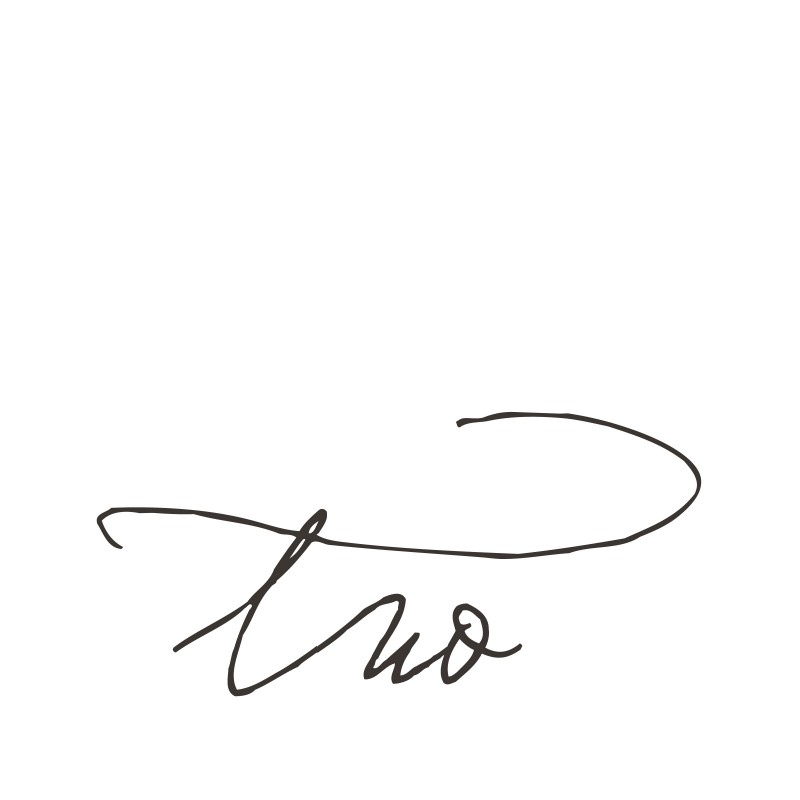

by Stacey Wiseman | Jan 17, 2013 | Family Photographs, Q&A
January is the perfect time to get organized for the new year. This includes backing up all of your photos from 2012, as well as, creating an organizational system for your 2013 photos.
I hope you have found – or will find – a way to block out time in your busy schedule to back up and get ready for all of your 2013 photos.
 Q: How do you organize your photos?
Q: How do you organize your photos?
 A: Oh how I love to organize! Of course, if you ask my husband, he will ask how my organizational systems are helping the mess in our basement. 😉 Hmmmmm…no answer for that one! But creating an organizational system is key for your photos on your hard drive…and is the one I’m more excited about tackling! It’s great to know where they are in your computer and how to reference certain pictures you may be looking for.
A: Oh how I love to organize! Of course, if you ask my husband, he will ask how my organizational systems are helping the mess in our basement. 😉 Hmmmmm…no answer for that one! But creating an organizational system is key for your photos on your hard drive…and is the one I’m more excited about tackling! It’s great to know where they are in your computer and how to reference certain pictures you may be looking for.
You may already have your own specific system…If so, perfect! But if you don’t, I thought I would share with you some tips for organizing your photos.
1. Import by date.
All of my photos are imported and organized by Lightroom with the file name set up as the date. I love it because it is all automatic. You can select this in Lightroom and you can establish it on most cameras.
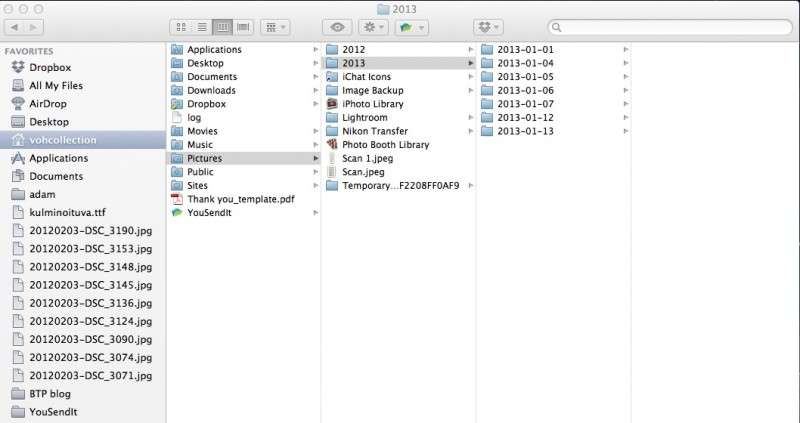
At the start of every year, I create a new Lightroom catalog to organize my annual photos.
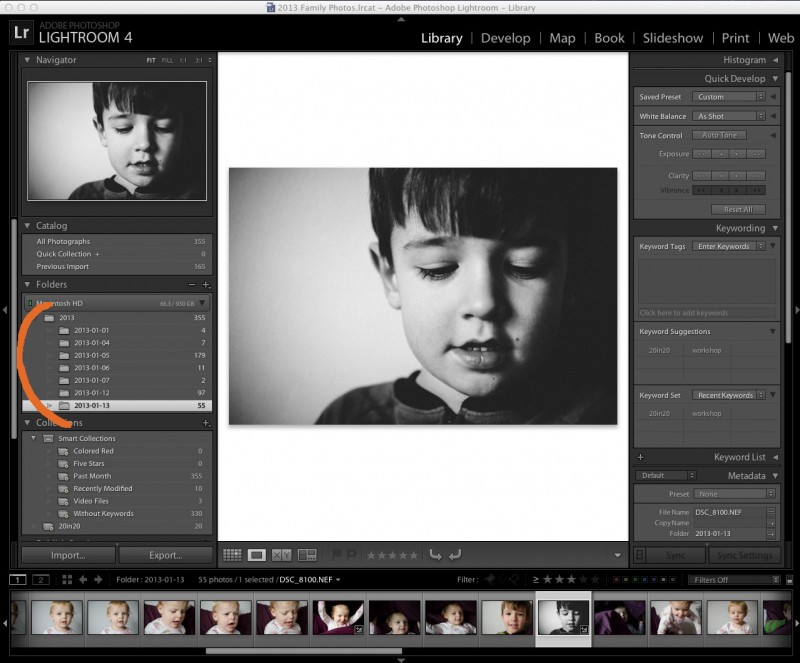
2. Delete, Delete, Delete!
Delete photos right away that you don’t need. The key to this is to do it immediately, otherwise you forget and photos pile up on your hard drive. I often take several photos to get the 1 or 2 I really want. If I don’t delete the practice pics upon import, they sit and take up unnecessary space on my hard drive.
3. Rank your photos.
Star photos that you love and want to come back to – either to edit, put on facebook, or export to go into a photo book. I start with 3 stars for the photos I want to edit or upload. When I go back though all of my 3 stars
4. Keywords.
Create keywords, either in Lightroom, iPhoto, or on the folder on your desktop. If your photos were taken during a vacation, you can label the folder, “2013-01-16_Vacation”. This is helpful when you may be looking for a particular photo a couple months from now. With keywords, you can be as specific as you like but I recommend to keep things short and sweet!
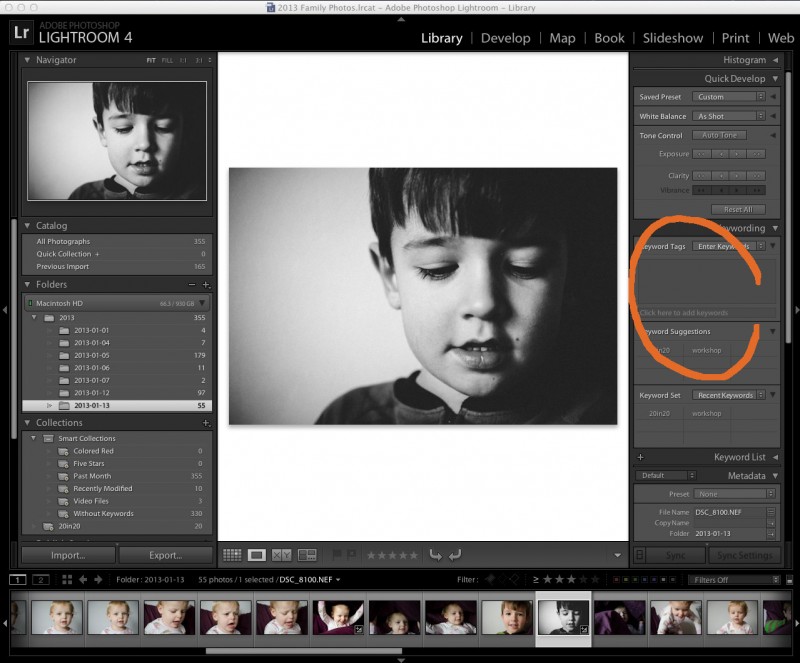
5. Smart Collections/Albums.
Create a Smart Collection for photos that I want to be in consideration for my photo book. I love Smart Collections! This can be done in Lightroom but also in iPhoto!
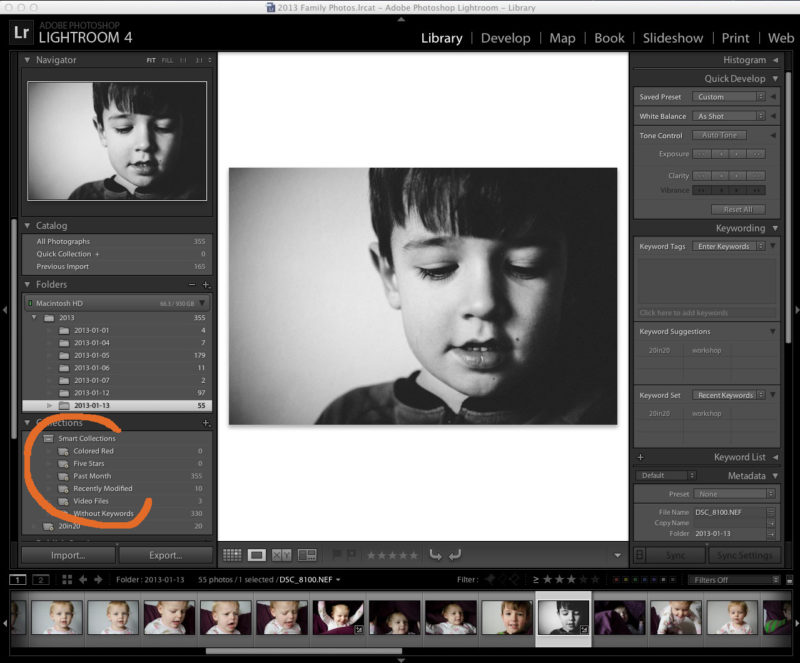
So here is my summary:
1 – Import with date.
2 – Delete unwanted photos.
3 – Star photos I really like.
4 – Edit or upload photos I really like.
5 – Revise rating. If I really love the photo/edit, I change it to a 5. Not so much, goes to a 1.
6 – Mark it with a keyword.
7 – Upload it to my blog or smugmug.
8 – Ensure photos I want for my photo book are marked to go in my Smart Collection.
9 – Export all photos at the end of the month for my photo book.
10 – Back-up.
What keeps you organized? Leave a tip for us in the comments below.
Do you have a question you want answered? Let me know!
by Stacey Wiseman | Jan 7, 2013 | Family Photographs, Photography Tip

Last week, there was a great post on Clickinmoms about low light photography by the talented photographer, Megan Dill. I can definitely relate to what Megan wrote. I also work outside of the home and during winter time it becomes very challenging to photograph because most of the light is gone by the time I get to see my kids.
But I decided to take her post as inspiration and try a similar type shot she included in the post. Deciding against a self-portrait (for now…), I went with one of my son. I used a flashlight app from my iPad, manual focus, and the quiet mode on my D7000 camera. These were taken at 11:30pm!!!
The top photo I left in color and for this one I converted it to a black and white.
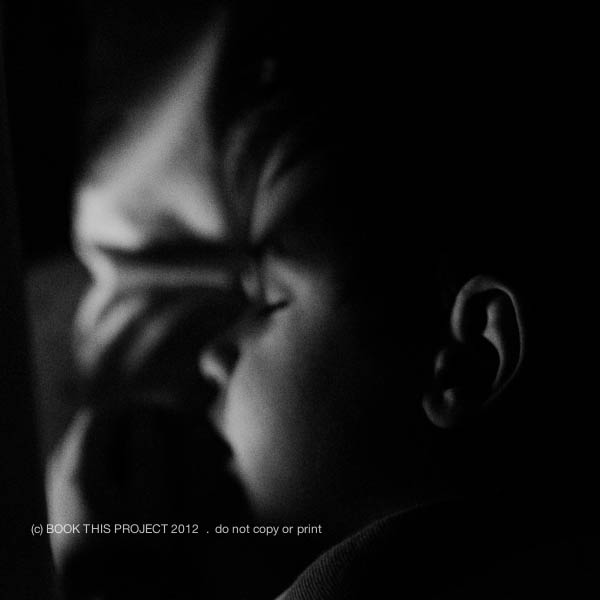
Make sure you check out this article and try out some of Megan’s tips. January is the perfect time.
What are you favorite low light photographs? Leave a blog link below – I love to leave some love!!!
by Stacey Wiseman | Nov 30, 2012 | Family Photographs, Photo Book Design Layout
This year we took a family vacation to South Carolina. At the end of October. Not exactly beach season. But the weather was fantastic for us. Comfortable, clear blue sky, not too hot, but definitely sunnier than the place we left. One morning of our trip we decided to go fishing for crabs. I decided to be brave and only take my 35mm film camera loaded with Ektar 100 film.
My mother-in-law ended up catching two crabs. Not a lot…but better than I expected. Even though my son sat around and watched for most of our time on the dock, he still felt part of the action and really enjoyed it. While we were waiting for the crabs to bite, a seasoned fisherman pulled up with his baskets and baskets of crabs.
Here are some of my favorite from the trip.








Now, how will all of these photographs translate into 2 pages (left and right) of a photo book? I wanted a layout that is simple and focuses on the actual act of fishing for crabs. I wanted a subtle caption of “crabbing” to describe the day. And, like all of my layouts, I wanted to include the date of when the photographs were taken. So here is what I came up with!
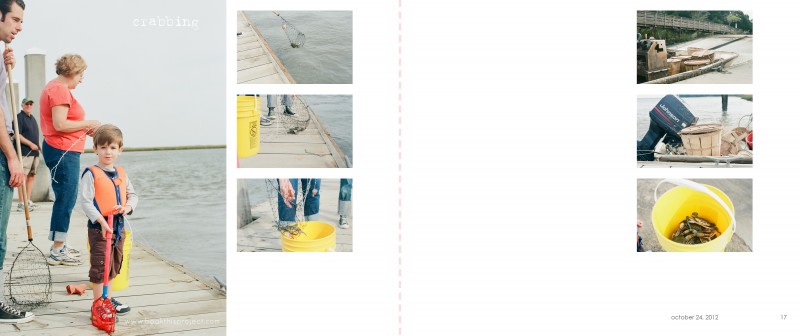
Leave a comment below and let me know what you think of the film photos or my layouts! I definitely need more practice…but I get so excited when I see my film experiments!
by Stacey Wiseman | Oct 4, 2012 | Family Photographs, Photography Tip
Fall is here! Do you feel it yet? Do you see it yet? Every fall, I love to take my kids to a local farm / pumpkin patch for an afternoon of fun. This is a great time to take photos of your little ones.
Here are my top three tips for taking farm photos this year!
1. Capture the landscape. In other words, go wide with your shots. If you have a zoom lens, look to use around the 24mm side of your lens.
2. Capture pumpkins, corn maze, hay ride, animals, face painting, and any other fun activity that you do during the day.
3. Do not get frustrated if you don’t get eye contact or static poses. Document the action.
4. Do not get frustrated if you do get harsh shadows or color casts. Document the experience.
These are some of my favorite photos from 2009. It was my son’s first pumpkin patch and I think these photographs capture his sense of exploration, how dusty and windy it was that day, and his trepidation of the animals.
Let me know in the comments below your tip for taking pics at the farm this fall!
[divider]








by Stacey Wiseman | Sep 25, 2012 | Family Photographs, Photography Tip
I thought you would be interested to see how I edit a photograph for my photo book! I use Lightroom for most of my edits. And although I prefer to keep my edits simple, straightforward and quick, there are very few photographs that I don’t edit…even if it is just a little tweak.
Stay tuned for an upcoming post about specific tips for editing photos that are going to go in your photo book.
On to the edit! You may remember this photo from my August “How I view…” series. It took a couple of edits to get the version captured with my camera to the version I am going to use in my photo book.
Before

[divider] After

[divider] And here is how I got there!
[divider]I want to hear from you! Leave a comment below letting me know if you typically edit your photos and what program do you use?
And if you enjoyed this post, make sure you sign up for my Thursday email!!!
[divider]
by Stacey Wiseman | Sep 14, 2012 | Cover Series, Family Photographs
I love the simplicity of this photo book cover design. The photograph is simple and concentrated. A minimal “2012” is in the negative space of the photograph to indicate the year. And that is it! Voila!
[divider]

If you love this example or if it gives you some ideas for your photo book, pin it!
[divider]Make sure you sign up for the Book This Project weekly newsletter. I have a free download when you sign up!